10 Opening and Viewing Files
Frances Davis and Wally Baumback
Learning Objectives
When you have completed this module, you will be able to:
- open part files in Inventor.
- use the tools in Inventor to adjust your view of a 3D part.
- use the model tree to open existing sketches.
Viewing Sketches and Parts
Inventor is a tool for building three-dimensional models of objects. When viewing a part in Inventor there are two different modes: Sketch and Model. In Sketch mode, you are viewing and working on a two-dimensional plane. The Sketch mode is used to create and edit 2D sketches that are then extruded or revolved to create 3D solid models. The Model mode, you are viewing and working in three dimensions. Model mode is used to view, manipulate, and modify 3D solid models. You can switch between these two modes to construct, edit, and create a part file.
Navigation
Zooming is the process of changing the viewable size of the sketch or model to make it appear either smaller or larger. Panning is the process of sliding the sketch or model around in the Graphic window. Orbiting is the process of rotating of the sketch or model. The Home view is the viewing position of the sketch or model to a known isometric view. Each of these controls can be accessed in multiple ways
The Mouse
Left Button: This is the pick button. Use it to pick objects, pick menu items, or select locations on the sketch or model.
Middle Button: The middle button or the wheel is used to zoom and pan around the Graphic window. Recall that you can setup either CTRL+MMB (middle mouse button) or SHIFT+ MMB to orbit.
Right Button: The right button displays the Right-click menu. The Right-click menu will change depending on the current command or operation being preformed.
View Tab
Select the view tab. On the far right you will see a Navigate section that also allows you to perform the same functions.
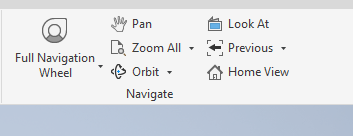
On Screen Menu
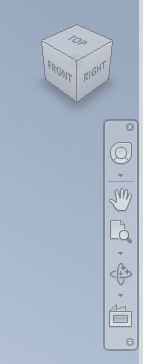
Home View: Running your mouse over the box will bring up a picture of a home selecting it will send you to the home view.
Full Navigational Wheel: Can access Zoom, Orbit, Pan and Rewind
Pan
Zoom All: Adjust Zoom so that the entire part fits in the screen
Orbit
Look At: Looks at a specific surface on the body
Inventor Files
A file can be a 3D solid model (called a part), an assembly, a presentation, or a drawing created in Inventor and saved in digital format. Each of the file types has a different extension.
Parts
A part file is a 3D solid model and has the file extension .ipt. A part file can be used on its own, used to create a working drawing, used as part of an assembly file, or used as part of a presentation file.
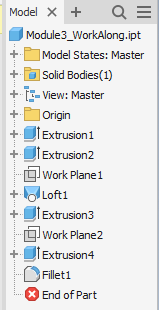
Model Tree
The model tree includes a sequential record of all the steps performed to create a part. The features (3D builds) and sketches (2D drawings) used to build a part can be accessed from the model tree. By clicking on + sign beside a feature you can see the sketch used to build the part. Double clicking on a sketch will allow you to view the sketch.
Explore on your own